|
| <- prev |
| Operation of "Boot up Erase Program"-> Show current disk status |
Show current disk status
If you select "Show current disk status", the following screen will be displayed.
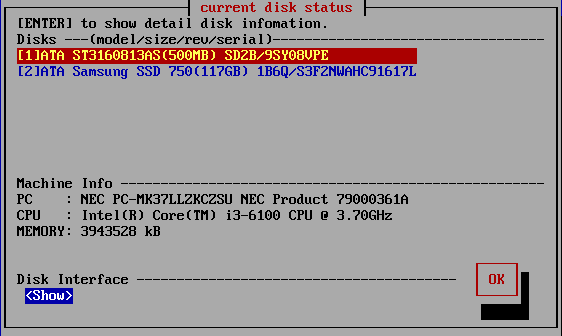
List of connected disks
The model number, capacity, firmware revision, and disk serial number of the
disk recognized by the "Green Pepper PRO" system are listed.
* For a single
disk, it is a physical disk unit, and for a RAID configuration, it is a logical
disk unit.
* For RAID disk or others, revision, and serial number may not be
displayed.
As shown below, if the message "NO supported disk" is displayed even though
the disk is connected, the disk is not recognized.
* There may be a disk
failure.

| MEMO *** If the disk does not appear in the list |
|
Check the disk hardware ・ First, check that the disk is recognized on the BIOS screen of the PC. To display the BIOS screen, see "Setting the boot environment on BIOS/UEFI". Information about the disk is displayed in this screen. ・ If Windows works, make sure that Windows recognizes the disk. Check if it is supported by "Green Pepper PRO" ・ If the interface is not supported by "Green Pepper PRO", the disk will not be displayed. ・ Please let us know the contents of "Disk Interface" displayed in "Show current disk status" * You can save the screen image to the FD / USB flash drive /Net share with "Utility" / "Save screenshot (FD / USBmem/Net)" displayed by ALT + F5. Or * Use "Write hardware information to FD / USBmem / Net" in "Utility" displayed by ALT + F5, save the PC information to USB flash drive / FD, and send the file (HWINFO.TXT) to us. |
| MEMO |
|
The beginning of the line is [1] (parentheses) are ATA (IDE, SATA) disks. <3> (parentheses) are SAS / SCSI / RAID connections. ! 1 xxxxxxxx Those with "!" Displayed are IDE disk interfaces that do not support high-speed mode (DMA) in the hardware / driver. The access is low-speed mode (PIO mode), and the processing speed is very slow. |
| MEMO - about eMMC drive |
On eMMC drives, you will often see multiple drives as shown below.
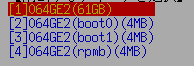 This is because one eMMC drive is divided into multiple drives. Among them, (boot0) (boot1) is the boot partition. (rpmb) is a security partition called "Replay Protected Memory Block". Both are normally not writable and cannot be erased. |
Detailed information of the disk
Select the disk using the [up] and [down] keys in the list, and press [enter].
Detailed information about the disk is displayed as shown below.
Display for ATA (IDE, SATA), SCSI, SAS, etc.
-----------------------------------------------------------------------------------------------------------
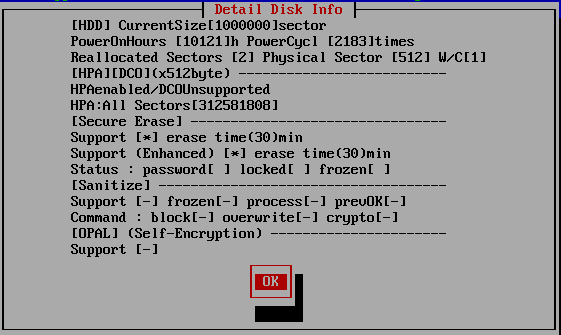
* The following information is available only if it can be obtained. The correct value will not be displayed on disks and interfaces that do not support data acquisition.
HDD/SSD,Flash
For hard disks, "[HDD]" is displayed, and for Flash drive/ SSDs, etc., "[SSD,
Flash]" is displayed.
If it is not sure, "[HDD/SSD]" will be displayed.
Current Size
The currently accessible disk size is displayed in terms of the number of
sectors.
This number of sectors x 512 bytes (logical sector size) is the
disk capacity (bytes).
PowerOnHours, PowerCycl
Shows how long the disk has been used and how many times it has been turned on.
Reallocated Sectors
Displays the number of sectors that have been detached and reallocated.
1
sector = 512 bytes. The area of detached sector x 512 bytes is inaccessible.
This number is used to indicate how damaged the disk is and to determine the
need for "Secure erase/Sanitize".
See "About
Secure Erase/Sanitize","Points
to consider about erasing method".
Physical Sector
Shows the physical sector size of the disk. Usually 512 or 4096.
W/C
Shows the status of Write Cache. [1]:ON, [0]:OFF. [-]not supported or undefined.
* Supports ATA(SATA,IDE) drives or SCSI (SAS) drives connected by compatible
interfaces which does not have RAID function.
HPA/DCO/AMA(x512byte)
HPA, DCO and AMA is a standard for ATA disks that allows access only to the limited
area.
Displays the disk size limitation status by HPA (Host Protected Area),
DCO (Device Configuration Overlay) and AMA(Accesible Max Address).
See "Points
to consider about erasing method".
| HPA disabled | HPA is not set. |
| HPA enabled HPA:All Sectors[xxxx] |
HPA is set. The total disk capacity is [xxxx] x512 bytes. * Currently accessible area is the above "Current size". |
| HPA Unknown: error to get size | Cannot get the correct HPA information. |
| HPA Unsupported | A disk that does not support HPA. |
| DCO disabled | DCO is not set. |
| DCO enabled DCO:All Sectors[xxxx] |
DCO is set. The total disk capacity is [xxxx] x512 bytes. * Currently accessible area is the above "Current size". |
| DCO Unknown: error to get size | Cannot get the correct DCO information. |
| DCO Unsupported | A disk that does not support DCO. |
| AMA disabled | AMA is not set. |
| AMA enabled AMA :All Sectors[xxxx] |
AMA is set. The total disk capacity is [xxxx] x512 bytes. * Currently accessible area is the above "Current size". |
| AMA Unknown: error to get size | Cannot get the correct AMA information. |
| AMA Unsupported | A disk that does not support AMA. |
Unallocated/Other memory area
For NVMe drives, displays information about unallocated NameSpace and other
internal memory (rpmb, cmb, pmr, etc.).
Support status of Secure Erase.
See "About Secure Erase/Sanitize"
| Support | When (*) is displayed, the disk supports Secure erase. |
| erase time | The time required for the erasing process(Secure erase). |
| Support (Enhanced) | When (*) is displayed, the disk supports Enhanced-Secure erase. |
| erase time | The time required for the erasing process (enhanced-Secure erase). |
| Status: password | A secure erase password (HDD password) is set on the disk. |
| Status: locked | A secure erase password (HDD password) is set on the disk, and locked. |
| Status: frozen | Disk is Frozen for Secure erase. |
Sanitize
Support status of Sanitize.
See "About Secure Erase/Sanitize"
| Support | When (*) is displayed, the disk supports Sanitize. |
| frozen | When (*) is displayed, The Sanitize process has been frozen and cannot be processed. |
| process | If you see a number, it indicates that Sanitize is currently in
progress. After the Sanitize process starts, even if the power is turned
off, the process will continue the next time the power is turned on. You cannot read or write to the disk during processing. Please wait with the power on until the end. |
| prevOK | If the previous Sanitize process is completed without any error, [OK] is
displayed. If the disk does not support that feature, nothing will be displayed. |
| Command: block |
Of the Sanitize processing, if the [block erase] command is supported, it will be (*). |
| Command: over write |
Of the Sanitize processing, if the [over write] command is supported, it will be (*). |
| Command: crypto |
Of the Sanitize processing, if the [crypto scramble] command is supported, it will be (*). |
OPAL (self-encryption)
Support status of OPAL (disk self-encryption function).
| Support | When (*) is displayed. the disk supports OPAL. The following is displayed only if it is supported. |
| Ver | Shows the OPAL version. |
| mode | Displays the current mode (ATA ・ NVMe / OPAL). |
| lock | If locked (OPAL mode) (*) is displayed. |
Display for MMC(eMMC,SD)
-----------------------------------------------------------------------------------------------------------
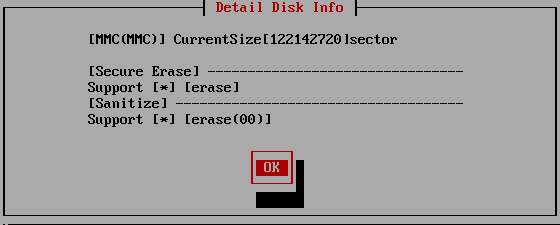
[MMC(MMC)]
[MMC (MMC)] is displayed for MMC drive, [MMC (SD)] is displayed for SD card drive, etc.
CurrentSize
The currently accessible disk size is displayed in terms of the number of sectors.
This number of sectors x 512 bytes (logical sector size) is the disk capacity (bytes).
SecureErase
When (*) is displayed, the disk supports Secure erase.
The following is the erasing method performed by the drive.
[erase]:The process of erasing the whole
[easer-ch]:After writing a specific value to the whole, perform the erase process.
[ch-comp-rand]: After writing a specific value to the whole, its complement and finally a random number are written
[vend]:Drive maker specific method.
Sanitize
When (*) is displayed, the disk supports Sanitize.
In the Sanitize process, the entire allocated memory is first erased, and then the unallocated area is erased.
The following is the erasing method performed by the drive.
[erase(00)] The whole is cleared with 0
[erase(01)] The whole is cleared with 1
Display for NVMe
-----------------------------------------------------------------------------------------------------------
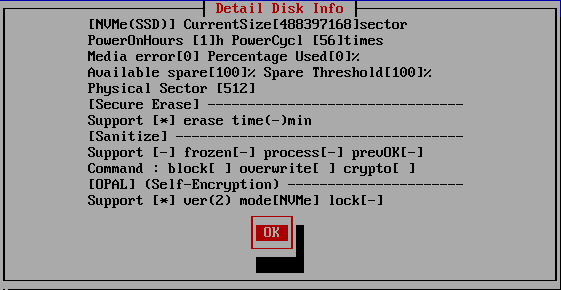
[NVMe(SSD)]
[NVMe (SSD)] is displayed for NVMe drive
Current Size
The currently accessible disk size is displayed in terms of the number of sectors.
This number of sectors x 512 bytes (logical sector size) is the disk capacity (bytes).
PowerOnHours, PowerCycl
Shows how long the disk has been used and how many times it has been turned on.
Media Error (Media and Data Integrity Errors)
The number of occurrences where the controller detected an unrecovered data integrity error.
Percentage Used
Contains a vendor specific estimate of the percentage of NVMe subsystem life used based on the actual usage and the manufacturer's prediction of NVMe life.
Available Spare
Contains a normalized percentage (0 to 100%) of the remaining spare capacity available.
Available Spare Threshold
When the Available Spare falls below the threshold indicated in this field, an asynchronous event completion may occur.
Physical Sector
Shows the physical sector size of the disk. Usually 512 or 4096.
Secure Erase
Support status of Secure Erase.
See "Display for ATA" above.
See "About Secure Erase/Sanitize"
Sanitize
Support status of Sanitize.
See "Display for ATA" above.
See "About Secure Erase/Sanitize"
OPAL (self-encryption)
Support status of OPAL (disk self-encryption function).
See "Display for ATA" above.
Machine Info
Information about the PC, CPU, and memory of your machine is displayed.
Disk Interface
Move the cursor to "

Exit
After checking the contents, press the [tab] key to move the cursor to [OK], and
press the [enter] key to exit.