|
| <- prev |
| Operation of "Windows Erase program"-> Check disk |
Check disk
"Check Disk" checks the reading of hard disk, floppy disk, memory card, etc.
connected to the Windows PC.
It can be used to check if there are any read
failures on the disk, and to check if all the data on the disk is zero after
erasing.
*"Disk" refers to a whole physical disk unit.
*"Drive"
refers to a
partition within a disk drive. Usually a drive letter "A"-"Z" is assigned.
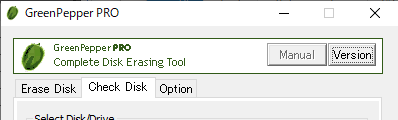
* This function is equivalent to "Verify after erase" when "Erase disk".
*
This process does not change any data on the disk / drive.
* You may also be
able to check the system drive (C: drive, etc.).
Select Disk/Drive
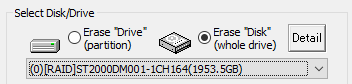
Select whether to check on a drive (C,D,..., a partition) or on a whole
physical disk.
![]()
check Drive
In Windows, drive letters such as A, C, D, etc. are basically assigned to each
disk (whole physical disk) for removable disks (such as floppy disks ,USB flash
drives), and to each partition for hard disk drives.
If you want to check this
drive unit, select "check Drive".
* on WindowsPE, you cannot
select "check Drive"
![]()
check Disk
For hard disk drives, etc. (include removable drive), you can check entire disk
regardless of the partition state. In that case, all data on the disk, including
partition information, will be checked.
* For a single disk, it is a
physical disk unit, and for a RAID configuration, it is a logical disk unit.
Disks with no drive letter assigned or unformatted disks can also be
selected.
Select Drive/Disk to check
After specifying "check Drive" or "check Disk", select the
drive/disk to check.
Disk information
See "Erase Disk".
Disk Detail information
See "Erase Disk".
Additional information for "Report"
See "Erase
Disk".
Options
Select processing option.
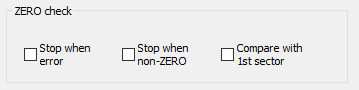
Stop when error
If a read error to the disk occurs in the middle, you can choose to interrupt
the process or ignore it and continue. If you ignore it and continue, the
number of errors is counted.
Stop when non-zero
The disk is read sequentially, and if there is a non-zero location, the process
is interrupted.
If it is not interrupted, it will be counted up and
displayed as VR (Verify Error).
However, if you select "Compare with 1st sector" in the following options, it
will be compared with the contents of the first sector instead of zero, and if
there is a difference, interruption / VR(verify error) count up will be
performed.
Compare with 1st sector
Checks if the contents of the disk are the same as the contents of the first
sector.
This is used to verify a disk that has a specific pattern written on
it, rather than zero. In "Enhanced Secure
Erase", a specific pattern may be written.
First, the first sector (512
bytes) is read, and the subsequent sectors are compared in units of 512 bytes.
The count displayed as VR (Verify Error) is the number of sectors with
different contents from the first sector.
Execute CHECK
Press this button to start the process.
Errors that can occur at the start
Disk is locked (Secure
Locked)
Since the HDD password is set on the disk, read / write processing cannot be
performed.
To cancel, use "Remove HDD Password" in "Boot up Erase Program"/"Utility".
Cannot lock drive/Cannot open drive
The specified drive / disk cannot be opened. Lock processing for exclusive use
is not possible.
It is displayed when the program or file on the drive /
disk is used by any process, including the case where the folder is displayed in
Explorer.
For removable media such as USB flash drive, try removing it once. Check if the
files are not used on the hard disk, including the service program in the
background.
Display during erasure
You can check the start / end time and the number of errors.
RD: count of READ errors
VR: count of VERIFY errors
About the count of errors
The number of errors is counted for each of read, and verify.
The
unit is the number of sectors per sector = 512 bytes.
| READ error |
This is the
number of cases that could not be read. The contents of the disk are unknown for this number x 512 bytes. |
| VERIFY error |
Only when read verification is performed. The number of sectors where the read data had a non-zero value. Or not same as the 1st sector, when "Compare with 1st sector" is selected. The part of the READ error is not included in the VERIFY error. |
Interrupt
You can interrupt the process with the "Interrupt" button at the bottom right.
Report
When the process is completed, the following End "Report" will be
displayed.
For details, see "erase Disk".
Close
Click the "Close" button to close the Report screen.