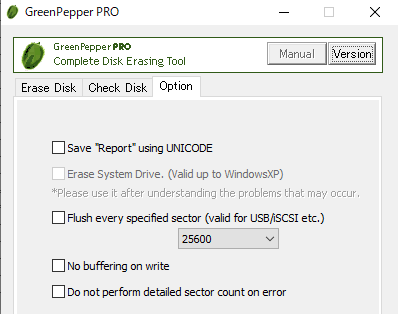Option
On the "Option" page, specify processing options for "Erase Disk" and "Check
Disk".
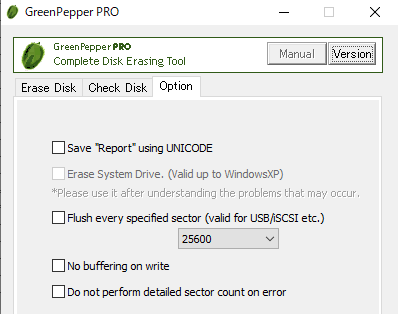
Option specification
Save "Report" using UNICODE
When saving the report at the end of processing with the "Save" button, save it
with UNICODE (UTF-16).
"BOM (Byte Order Mark)" is added to the beginning,
and you can open it as it is with Notepad on Windows.
If you do not specify
this option, it is saved with ANSI.
Erase system drive
In normal "Erase Disk", the Windows system drive and the disk including the
Windows system drive cannot be selected.
This option is intended to allow
erasing even if it is recognized as a system drive.
However,
this option is only available for WindowsXP and
earlier.
If you specify this option to erase the system drive,
you may be able to erase "some" of the disk.
However, Windows may stop or
some data may remain.
Flush every specified sector (Effective for USB/iSCSI etc.)
In normal erasing, the entire disk is written continuously.
When this option
is specified, the writing contents are flushed to the disk for each processing
of the selected number of sectors.
The processing speed will be slower, but
continuous writing may not be performed correctly unless this option is
specified, especially for disks / memory connected via USB / iSCSI.
No buffering on write
In normal erasing, Windows buffers when writing, causing a delay in writing to
disk.
If you have problems with normal write operations, you may be able to
work around the problem by specifying this option.
The processing speed will
be slightly slower.
Do not perform detailed sector count on error
If a write / read error occurs during erasure / check, normally, a retry is
attempted in detail for each sector, and the error is counted for each sector.
If this option is specified, each larger processing unit will be treated as
an error and counted.
For drives with a lot of errors, this will speed up
the process.
|