|
| <- prev |
| Operation of "Windows Erase program"-> Executing "Windows Erase program" |
You need to download WindowsPE from the Microsoft site and build an execution environment.
*License file "license.gp4" is requierd in the same folder as "gppro4.exe".
Below, each unique part is separated and described as follows.
This range applies only when executed on Windows (8, 10, 11, Server, etc.) .
This range applies only when executed on WindowsPE.
Executing "Windows Erase program"
![]()
"Windows Erase Program" can be easily executed without any prior installation
work.
Follow the procedure below to start it.
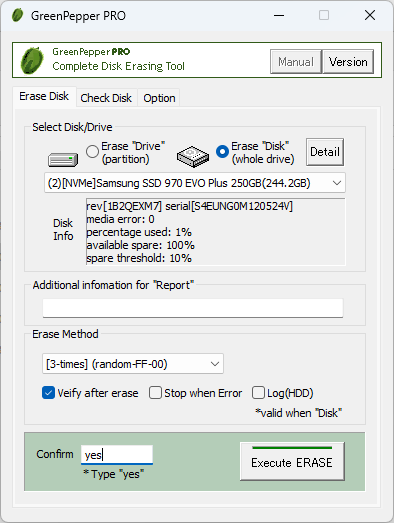
Double-click [gppro4.exe] to start it.
・ For online download, it is in the unzipped
folder.
・ If provided on a CD-ROM, it is located on the product CD-ROM
(root).
You can boot directly from the product CD-ROM, or copy it to a hard disk,
network drive, etc. for use.
Administrator privileges required to run
Windows7/2008 or later (include Windows10/11)
The following message will be displayed.
-------------------------------------------------------
Do you want to allow this app to make changes to your device?
-------------------------------------------------------
* The message varies depending on the Windows version.
* If you are logged on as a non-administrator,
You will be required to
enter the administrator user password.
Click (continue) "Yes" to boot.
![]()
Executing "Windows Erase program" on WindowsPE
![]()
First, you need to build a WindowsPE boot environment and install "gppro4.exe"
into it.
When running WindowsPE, if automatic execution is set,
"gppro4.exe" will start automatically.
If you want to run it manually, run
"gppro4.exe" in the saved folder.
For details on how to install it, see "Building WindowsPE
Boot Environment".
In a WindowsPE environment, the [Secure
Erase] tab and "Log Write (Removeable)/(NET)" are added.
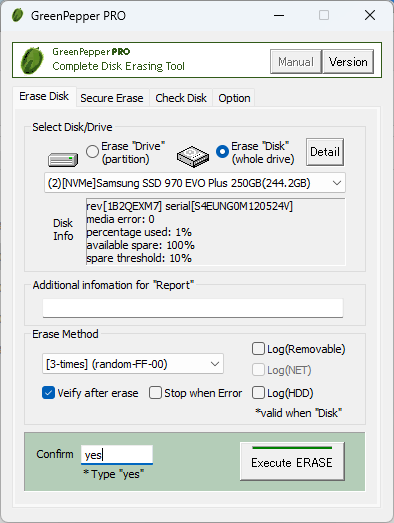
After executing one "gppro4.exe", click the upper left icon to display system
menu.
By selecting "Execute another GPPRO4.exe", multiple programs can be
launched and each can be used to erase different disk drive.
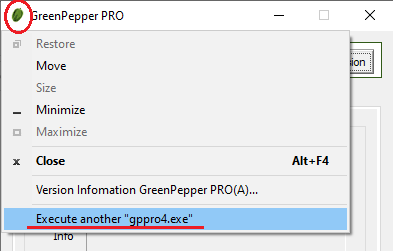
![]()
About the [manual] folder
The "Manual" button on the upper right of the screen is enabled when the
[manual] folder exists in the same folder as [gppro4.exe], and the manual will
be displayed when the button is pressed.
If you want to display the manual
with this button, you need to copy the [manual] folder along with [gppro4.exe].
*"index.html" in the [manual] folder is called. It is also possible to
display any document.
| when "disabled" | when "enabled" |
[Version] button
You can check the version currently in use and the latest version by clicking the [Version] button on the upper right of the screen.
"64bit ver." indicates a 64bit program, and "32bit ver." indicates a 32bit program.
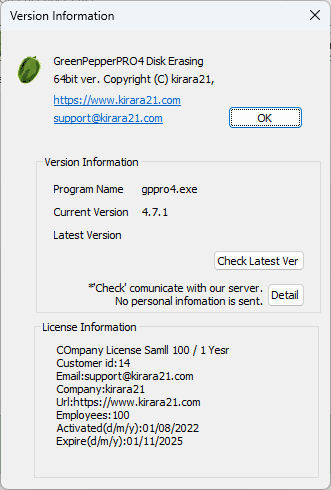
Check Latest Ver
When you press this button, it communicates with our (kirala21) server and
displays the latest version information on the screen.
* Customer-specific information (PC information, Windows information, etc.) will
NOT be sent in this communication.
* Communicate via http. Please use it in
an environment where you can access the Internet via http.
Detail
Click the [Detail] button to see the details of what is sent to the server.
No further information will be sent.