|
| <- prev |
| Operation of "Boot up Erase Program"-> Using "Network log"/ Trouble shootings |
Using "Network Log"
Network log overview
The network log can also be used when the PC to be erased does not
have writing media such as USB flash drive or FD, or when it is disabled as an
internal security policy.
In addition, by managing logs collectively on a
network server and creating a process for writing from log files to a database,
it is possible to develop erasure history management in an in-house PC
management database.
Windows share and FTP servers can be used as network drives.
* Windows
sharing supports SMB3.0, 2.1, 2.0, 1.0
Onboard Ethernet, USB Ethernet,
and WiFi (onboard, USB) can be used as network devices.
* However, some are
not supported.
Network connections are more error-prone than writing to
the local environment.
In order to prevent the loss of log files after a
long erasing process, use "HDD log" (log to hard disk) as much as possible so
that even if an error occurs in the network, the log file can be retrieved
later. We recommend that operation.
Preparing to use network logs
To write the log to the network share, It is necessary to create a
bootable CD or USB flash drive that incorporates the network environment using
the "Startup environment creation tool".
Alternatively, it is necessary to
incorporate the network environment when setting the hard disk boot using the
"Startup environment creation tool".
Network
logs cannot be used when booting from the product CD-ROM in the initial state.
See "Abstract
of "Startup environment creation tool", "Common
options"/Network.
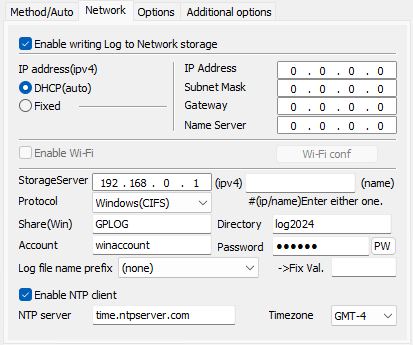
Specify log write destination
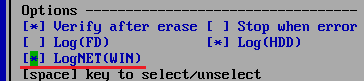
After starting the "Boot up Erase Program", on the disk erase process screen,
check "Log NET" to write log to the network share.
The meanings of the
indications in parentheses"()" are as follows.
WIN ・ ・ ・ When writing to a Windows share.
FTP・ ・ ・ When writing to a FTP server.
The "Log NET" is displayed only when the network
function is incorporated.
Log write check immediately after the start of erasing process
When the start of the erasure process is selected, the log write check is
automatically performed first.
* Write check before starting processing is
also performed for USB flash drive/FD.
It is a function to check whether the
log is written without any problem before the erasing process that requires a
long time is started.
If you receive an error message, see "Network
error codes and their troubleshooting" below.
Confirmation of log writing after erasing process
After the erasing process is completed, the network log will be written.
If
there is an error when writing the log, an error message will be displayed
before the confirmation screen below.
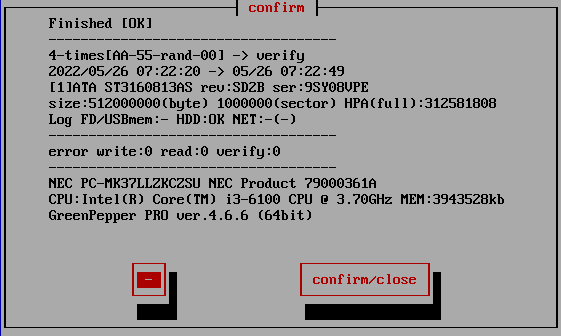
On the confirmation screen after the end, the log writing result is displayed.
Log FD/USBmem;- HDD:OK NET:-
"-" Indicates that writing is not specified, "OK" indicates that writing is
complete, and "X" indicates that a writing error has occurred.
In the case of
"NET", the written file name is displayed.
ex.
NET:OK(0926181439.log)
Check the network environment, trouble shooting
Network connections have more error-prone elements than writing to the local
environment and can be a bit more difficult to troubleshoot.
Please refer to
the following to check the network status and solve the problem.
If the
following troubleshooting do not resolve the issue, use "Utilities"/"Save
Hardware Information to USBmem/FD/Net" to save the detailed information of
your PC to a file(HWINFO.TXT) and send it to us.
Error when writing log
If an error occurs during the write check, the following error message will be
displayed. Select "Continue" to ignore the error and continue.
However, log
writing after the erase process will also result in an error.
For
details and how to deal with it, see "Network error
codes and their troubleshooting" below.
* Network configuration error
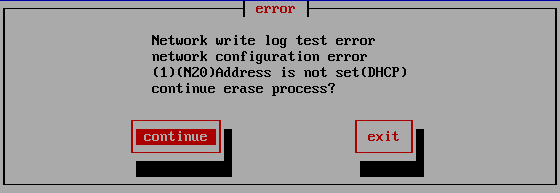
In the case of this error, basic network settings such as IP address have not
been completed.
* Windows network connection

In the case of this error, the basic settings such as the IP address have been
completed, but an error has occurred at the connection stage to the specified
Windows shared folder.
* Log write error (test before erase)

In the case of this error, there is an error when writing the log.
* Log write error (after erase finished)
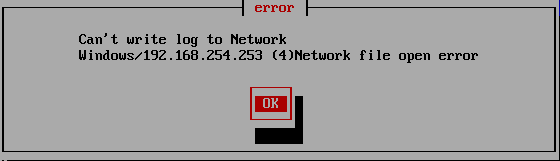
In the case of this error, there is an error writing the log, including network
configuration issues, server connectivity issues.
Error when writing other files
In "Utility"/ "Save hardware information to FD / USBmem / Net", "Save
screenshot to FD / USBmem / Net", etc., an error may occur when writing a file
to the network share.
If an error occurs during writing, the following error message will be
displayed.
If "(Net)" is displayed, it is a write error to the network
share.
For details and how to deal with it, see "Network error
codes and their troubleshooting" below.
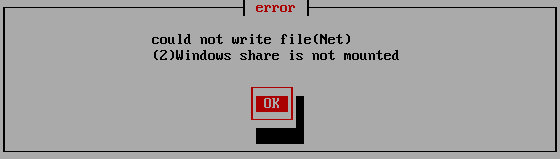
Check "Network status"
You can check the network settings and the status from "Utilities" /"Network
status".
If you have any problems, please check this screen.
If
you change the problem on the server side and try to connect again,
restart
"Green Pepper PRO" system or perform "Utilities" and "Rescan
Disks/Reset Network".
If the network function is not set, "Network configuration is not enabled" is
displayed.
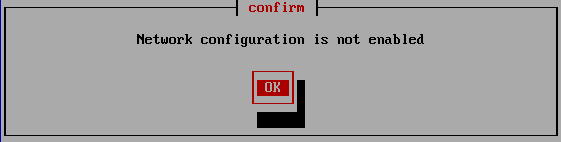
|
Troubleshooting |
See "Abstract of "Startup environment creation tool"", "Common options".
* Network status
Check "Network status" on the displayed screen.
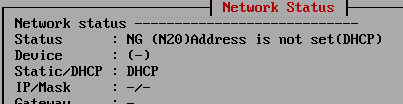
If Status: is "NG", it means that the network address etc. have not been set.
For details and how to deal with it, see "Network error codes and their troubleshooting" below.
* Log config
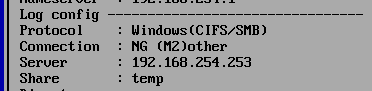
For Windows shares, Connection: may be "NG".
If the basic network settings such as the IP address are completed, but the connection to the shared folder of the specified Windows server cannot be established, Connection: NG will occur.
For details and how to deal with it, see "Network error codes and their troubleshooting" below.
With FTP connection, the section is not displayed because the connection is attempted each time you write.
* NIC driver
If the network interface card installed in your PC is not supported by the version of "Green Pepper PRO" you are using, the following will be displayed.

|
Troubleshooting |
Also, if this field is blank, it means that the network interface card (a card that can be recognized) cannot be found.
More detailed information can be obtained by using "Utility" "Save hardware information to USBmem / FD / Net". Please send the obtained file (HWINFO.TXT) to us.
* PING Test
Use "PING TEST" to check the basic connection with other network devices such as servers and routers.
For usage, see "Utilities"/"Network status (PING test)".
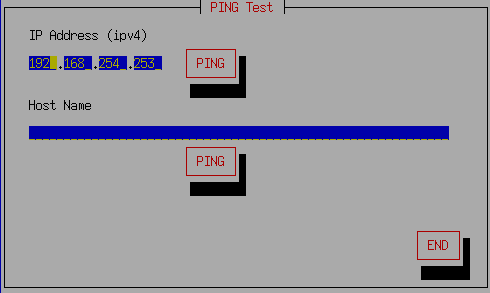
Execution of "Test writing log to FD/USBmem/Net"
With "Utility"/"Test writing log", you can execute the log write test to the network share.

If there is an error, it will be displayed as [ERROR] like this.
For details and how to deal with it, see "Network error codes and their troubleshooting" below.
Network error codes and their troubleshooting
Network error codes and their troubleshooting
This is an error code that occurs when writing a log file, writing hardware
information, or taking a screenshot.
| Error code |
Contents |
Troubleshooting |
|
(1) Network is not Enabled |
The network function is not enabled, the IP address cannot be obtained, and
so on. Check the network function, IP address(DHCP). |
Check the network settings in "Utilities"/"Network
status". You can get more detailed error information. |
| When writing to a Windows share | ||
|
(2) Windows share is not mounted |
Could not connect to Windows share. Check the connection information. |
Check the network settings in "Utilities"/"Network
status". You can get more detailed error information. |
|
(3) Internal file open error (5) Internal file read error |
Internal processing file error. | |
|
(4) Network file open error (6) Network file write error |
The connection to the Windows share is complete. Error opening or writing log file. |
If you have specified a directory, that directory may not exist. Create a
directory in advance. You may not have write permission to the shared folder. Check the write permission of the shared folder. The content specified in "Log file name prefix" may contain inappropriate characters. Try setting the prefix to "None". |
|
(50) Written file not found (51) Written file size error |
In the process, writing of the file is completed, but the file is not found by the subsequent existence check of the file, or the file size is different from the writing size. |
Check the same contents as (4) and (6) above. Also, if you have specified special security permissions for the folder, cancel it and try again. Some error has occurred in the write process. Check the free disk space, file system error, etc. |
| When writing to a FTP server | ||
|
(3) Internal file open error (5) Internal file write error |
Internal processing file error. | |
|
(10) Server connection error |
This is an error that occurs when connecting to the FTP server. |
The address specified for the server is incorrect. A valid FTP server is not running on the server. Packets (data) cannot reach the server. Check that the server address is correct, that there is no problem on the server side, and that there is no problem with the route (cable, router, etc.). Check if the packet can be reached in "Utility"/ "Network status (PING test)". |
|
(11) Internal conversion(stream) |
Internal processing error | |
|
(20) Login error |
Server login error | Please check your user ID / password. |
|
(21) Get data port error |
FTP protocol processing error (Data port acquisition) |
|
|
(32) Internal file open error (35) Internal file read error |
Internal processing file error. | |
|
(33) Remote file creation error |
Remote file creation error |
If you have specified a directory, that directory may not exist. Create a
directory in advance. You may not have write permission to the write directory. Check the write permission. You may not have enough permissions to overwrite with the same file name that already exists. The content specified in "Log file name prefix" may contain inappropriate characters. Try setting the prefix to "None". |
|
(36) Write to Remote file error |
An error occurred while writing the remote file. |
Make sure you have write permission for the file. For an FTP server, the file creation permission and the file write permission may differ. |
|
(38) File close error |
FTP protocol processing error (End of writing) |
|
|
(50) Written file not found (51) Written file size error |
In the FTP process, writing of the file is completed, but the file is not found by the subsequent file existence check (SIZE), or the file size is different from the writing size. |
You may not have permission to get the file information of the FTP server.
Some error has occurred in the write process. Check the free disk space, file system error, etc. |
Error related to network settings.
Code is displayed in the form of "(N number)".
| Error code |
Contents |
Troubleshooting |
| Error that may occurs | ||
|
(N3) No network device found |
The network device is not enabled because there is no corresponding network driver. |
The network interface card installed in your PC may not be supported by your
"Green Pepper PRO" version. Or, no valid network interface was found. Please let us know what is displayed in "Network Interface Driver" in the "Utility" /"Network Status" screen. 
|
|
(N20) Address is not set(DHCP) Address is not set(static) |
The IP address could not be set. In the case of DHCP, the address cannot be obtained because the network cable is not connected or the DHCP server cannot be found. |
When specifying an IP address by DHCP, it often occurs when the IP address
cannot be obtained because the DHCP server cannot be found or the DHCP
server does not respond. Please check the network route to the DHCP server and check the operation of the DHCP server. If you change the network route (cable, hub, etc.) or DHCP server side and try to connect again, restart "Green Pepper PRO" system or perform "Utilities"/"Rescan disks /Reset network". In the case of IP address setting with a fixed value, the specified address is incorrect, etc. Check the IP address / subnet mask settings. |
| The following rarely occurs | ||
|
(N1) Confing file not found |
The network configuration file cannot be found. | |
|
(N2) Confing file read error |
An error occurred while reading the network configuration file. | |
|
(N10) No ip/netmask in config |
The fixed IP address (ipv4) and subnet mask values are not set. | |
|
(N11) Bad ip(ipv4) address |
Specified fixed IP address (ipv4) is incorrect. | |
|
(N12) Bad subnet mask(ipv4) |
Specified subnet mask (ipv4) is incorrect. | |
|
(N13) Bad gateway address(ipv4) |
Specified gateway address (ipv4) is incorrect. | |
Error related to Windows shared connection.
Code is displayed in the form of "(M number)".
| Error code |
Contents |
Troubleshooting |
|
(M6) No such SHARE |
The specified shared folder (displayed in [Share]) cannot be found on the server. | Review the shared folder settings. Alternatively, the server may be specified incorrectly. |
|
(M13) Permission denied(ID/Password) |
The connection was refused because the ID / Password is different or other reason. | Review the ID / password settings. It may not match the ID / password registered on the server, or you may not have access rights to the specified shared folder. |
|
(M110) Connection timed out |
Tried to connect to the server, but there was no response in time. | The server settings may be incorrect, the server may be down, or there may be firewall restrictions. |
|
(M113) No route to SERVER |
The packet cannot reach the server. | Review the IP address / subnet mask / gateway settings. |
|
(M[error code]) Other error |
Other errors. | Please let us know the error code etc. |