|
| <- prev |
| Abstract-> About license |
About license, license activation
About License
A valid license file (license.gp4) is required to run the software.
Evaluation Use
It
is possible to operate without a license file, for evaluation use
before purchase, but it operates as "evaluation mode" and the disk drives
cannot be erased. See "Restrictions on evaluation mode".
No license file is included in the software package, so at first you
have to create the license file.
The following steps shows how to create
the license file.
|
|
License Validity preriod
Each license has an expiration date, such as 5 years.
From the date you
activated the license through the expiration date, you can receive free
updates to the latest version and support.
However, you can
continue to use the software even after the expiration date.
The
version that can be used continuously is the version released within the
expiration date.
License Activation/Renew/Reissue
There are three types of license processing.
| Action | description | current license status | license key | license period |
| Activation | Activate/Create license file with newly purchased license key |
Invalid (NO license or expired) |
Newly purchased license key | Period of newly purchased license |
| Renew | Extend license period with newly purchased license key |
Must Valid (before expired) |
Newly purchased license key |
After the expiration date of the current license, bellow periods are added. Period of newly purchased license + the renewal benefit period (one month or more) |
| Reissue | Reissue license file within the license validity period |
Invalid (NO license file, but license is not expired) |
License key previously used for activation | Expiration date at the time of last activation. |
The created license file ("license.gp4") should be located in the same folder as Windows executable program ("gppro4.exe", "gpset4.exe","gputil4.exe"). Name of the file must be "license.gp4" and should be readable.
The license file is read each time the program is run.
For "Boot up Erase Program", the license file is embedded by "gpset4.exe" to CD image file, USB flash drive, HDD bootable environment. Therefore, the "Boot up Erase Program" can be executed with a CD or USB flash drive alone.
"Boot up Erase Program" checks embedded license file at boot time. If license is expired, "Boot up Erase Program" changes its mode to "Evaluation Mode" and can not erase disk drives.
At that time, you have to create CD image, USB Flash drive with new valid license file by "gpset4.exe".
How to move the license file to another location
There is a method to put the license file on a network drive etc. and refer to the license file from each client PC.
By using that method, you only need to manage license file updates in one place.
The license file ("license.gp4") should be in the same folder as the Windows executable ("gppro4.exe","gpset4.exe") as well. However, the content of the file should be a text file that describes the path of the license file as shown below.
Sample contents of "license.gp4"
*Describe only "PATH" line below.
-----------------------------
PATH=\\server\erase\license.file
-----------------------------
Store the actual license file in the location indicated by the "PATH.
How to create the license file - license activation
1. Provide License key
When you purchase a license, you will be
provided with an License key that looks like this:
License key
(sample): 12345-54321-12345-54321-12345
2. Run
Utilities for Administrator
(gputil4.exe)
to Activate and create license file.
Execute "gputil4.exe" from extracted
package files. You do not have
to "install", just double click "gputil4.exe".
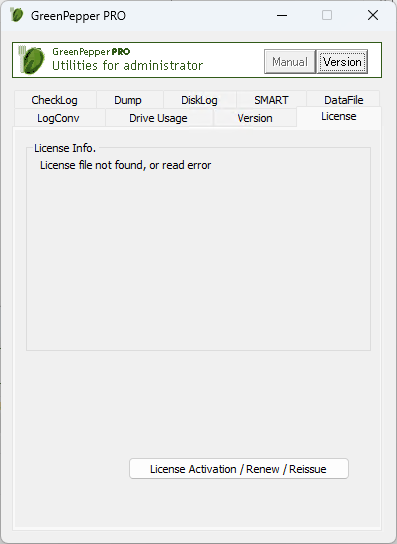
From "license" tab, click "License Activation / Renew / Reissue"
Privacy Policy and Other Policies
Click "You can see our policies here" to check our Privacy Policy and other
policies.
Step.1 ---------------------+
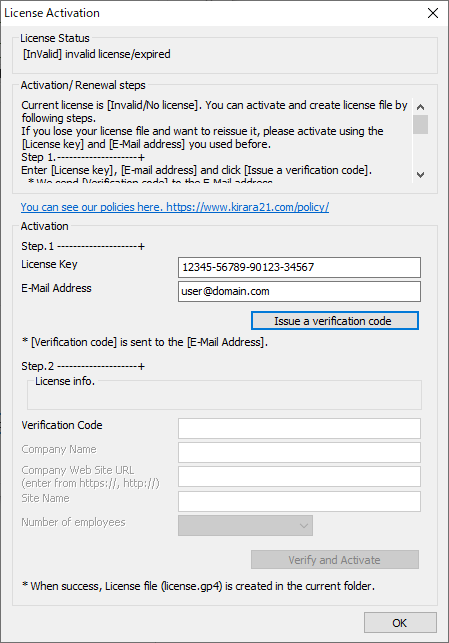
Enter "License Key", your "E-Mail Address" and click "Issue a verification
code".
"Verification Code" is sent to the E-mail address.
* Internet
connection is needed for this step.
* This process may take from a
few seconds to a minute. Please wait until the end message is displayed.
Choose your e-mail address
carefully.
・The "Verification Code" required for the next step of
activation will be sent to that E-mail address. Use an address that you can
reliably receive.
・ The email address used this time will be required when
reissuing or renewing the license file in the future. Please use the address
that you will continue to use in the future.
・ If you want to change the
registered e-mail address, please contact
support@kirara21.com.
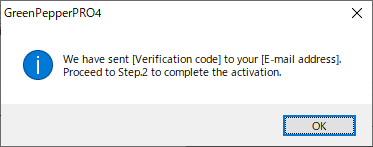
If you have this message, "License key" is valid, then "Verification Code" is
sent to the E-mail address.
* If you enter the wrong e-mail address,
the above completion message will be displayed, but the email will not be sent
correctly. Please close the screen once, open this "License Activation" screen
again, and retry
Step.2 ---------------------+
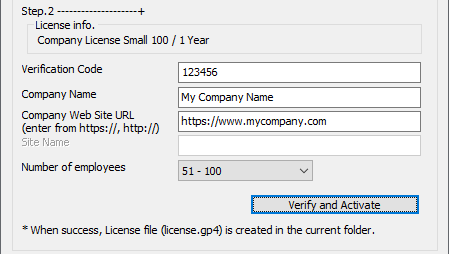
License information is displayed
at "License Info.". Make sure it matches the license you purchased.
Enter
"Verification Code" written in E-Mail message.
Other information required
depends on the type of license.
Required informations.
| Item | description | Single-User License | Company License | Site License |
| Company Name | The name of the company that uses the license. | - | required | required |
| Company Web Site URL |
Web site URL of the company. It should start with "http://" or "https://" |
- | required | required |
| Site Name | The name of the Site that uses the license. | - | - | required |
| Number of Employees | Number of employees of the company or the site. | - |
required * Enter number of employees of the Company. |
required * Enter number of employees of the Site. |
Click "Verify and Activate".
* Internet connection is needed for this step.
* "Verification code" is valid only for one hour, if expired, start over from the first step.
* License file "license.gp4" is created in the same folder as "gputil4.exe". The folder must be writeable.
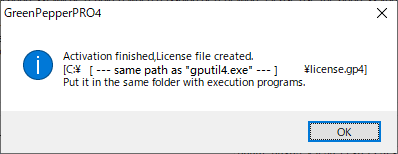
When license file is created successfully, above message is displayed.
Reissue the license file
If you lose your license file, you can reissue it.
To reissue, you
will need the License key and E-Mail address used at the time of initial
issuance.
The procedure for reissuing is the same as "How to create the
license file - license activation - ". (described above)
* You have to use the same
E-Mail address used at the time of initial issuance.
If the E-Mail
address is different, the reissuing procedure fails.
Renew the license
It is possible to extend the valid period by the renewal process.
The
renewal process must be done while the current license is valid. The renewal
process will add the period of the newly purchased license + the renewal
benefit period (one month or more) to the expiration date of the current license.
*It is
possible to activate with a newly purchased license even after the expiration
date of the current license. However, in that case, the validity period is
from the date of activation to the period of the purchase license.
The
procedure for renewing is the same as "How to create the license file -
license activation - ". (described above)
* Make sure that the current
license has not expired, and that the license is
recognized valid by the renewal program (gputil4.exe).
If
the processing is performed when the current license is not valid,
the validity period of the newly activated license will be from the activation
date to the purchased license period.
* You have to use the same E-Mail address
used at the time of initial issuance.
If the E-Mail address is
different, the renewal procedure fails.
About 'Renewal benefit'
As a renewal benefit, even if you purchase a
license for a one-year period, the expiration date will be extended to 1-year
+ one month for the first renewal and 1-year + two months for the second
renewal and so on.
The renewal
benefits are subject to change in the future, but the latest information will
be posted on the website.