|
| <- prev |
| Operation of Network Boot Host-> Boot PC to be erased |
Preparing PC
Preparing network and the PC to be erased
Connect Network boot Host and the PC to be erased by network (ethernet).
*Basically, a wired LAN connection is required. However, for models that
support WiFi at the BIOS/UEFI level, network booting via WiFi is possible.
Since the network boot host has a DHCP server function, it may conflict with the DHCP server in the existing network. Also to avoid the risk that the PC you use on a daily basis will be erased by network boot, we recommend that you separate it from your existing network.
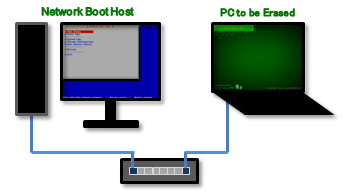
Booting PC
Boot
In the BIOS/UEFI settings of the PC to be erased, enable network boot (PXE IPv4)
and raise the boot order of network boot, or display the boot menu (display with
F9, F12, etc.) and select network boot. A network boot will be performed.
The system will start and a screen like the one below will appear.
The boot screen differs depending on the Legacy(BIOS) / UEFI boot. The
processing after startup is exactly the same.
* Screen when network booting in Legacy(BIOS)

* Screen when network booting for UEFI (In the case of secure boot, the background
image may not be displayed)
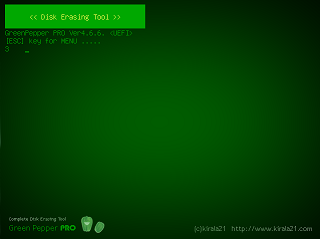
The operations after booting are exactly the same as booting from a CD/USB flash drive.
Please refer to "Operation of Boot Erase Program" - "Boot from CD/USB
flash drive".