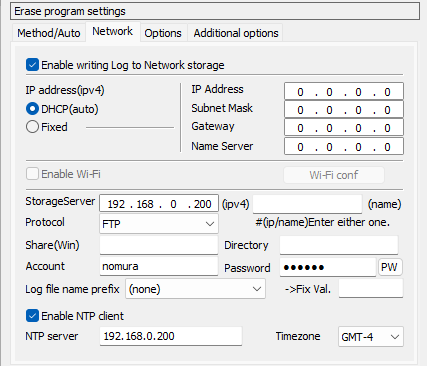|
| <- prev |
| Using "Startup environment creation tool" -> Creating Network boot host image/USB flash drive |
Creating Network boot host image/ USB flash drive
| Warning ! |
| * "Site License"/"Company License" is requierd to use. * With "Single user license", the program is executed in evaluation mode. * A network boot data file (gpdataost.pac) is required for execution. |
Set up and create the host function to start PC's to be erased using
network boot (PXE) and execute the erase program.
Here you can create a
bootable CD image file or configure USB flash drive.
Just by booting your
PC using this CD/USB flash drive, you can build a host (server) that includes
all of the following functions.
・Host function for network boot
・Loading the erase program on network booted PC's
・FTP server for the
erasure program to write logs
・NTP server for time synchronization with
network booted PC's
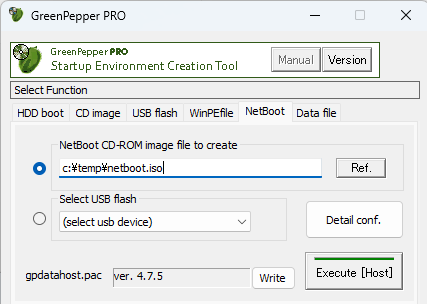
Please set one of the following.
*A check will be placed to the left of the currently valid item.
NetBoot CD-Rom image file to create
Specify the file to create. Enter the file name (full path) directly from
the keyboard, or press the "Ref." button to specify the file.
Select USB flash
Select the USB flash drive to be set from the list.
* A list of USB
removable drives is displayed.
When you make a selection, information
such as the current setting type is displayed.
* Please note that the USB flash drive is initialized by the setting
process and the inside is erased.
gpdatahost.pac - [Write]
When there is a valid network boot data file, the version will be displayed as
shown in the image above.
The [Write] button allows you to write the
values set in [Detaile conf.] to the data file (gpdatahost.pac).
The
written value will be displayed as the initial value/fixed value the next time
you start the "Startup Environment Settings Tool". Whether to use a changeable
initial value or a fixed value depends on the "Fixed value" specification in "Customizing/Setting data file".
This is a convenient function when you use it frequently or when you
want to specify a value and distribute it. *Here, only data related to
"Network boot host settings" is written to (gpdatahost.pac). Other setting
values are written to (gpdata.pac) by operating from the "Customizing/Setting data file"
screen.
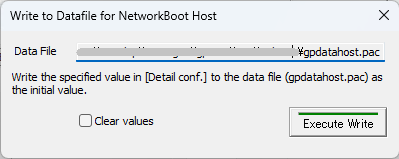
Data file
The currently valid data files are displayed.
Clear Values
If you check and execute "Execute Write", the values written in the data file
will be deleted.
Execute Write
Writes values to the currently valid data file.
Detail conf.
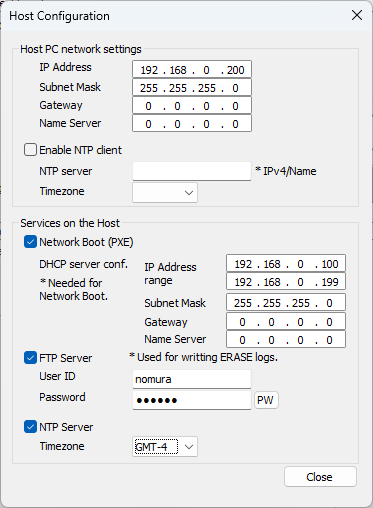
Host PC network settings
------------------------------
Settings for the host(server) PC itself.
IP
Address/Subnet mask/Gateway/Name server
These are address settings for network boot host PC.
Please specify the IP
address (IPv4), subnet mask, default gateway, and name server.
Default
gateway and name server are not required. Please specify only if necessary.
Enable NTP client
Check this box if you want to synchronize the host time with an NTP server.
NTP server
If you check "Enable NTP client", specify the server to synchronize time with.
Specify by IP address (IPv4) or server name.
When using a server name,
it is necessary to specify a "Name server".
Timezone
If you check "Enable NTP client", specify the time zone of the PC.
Specify
between GMT-12 and GMT+12.
For example,
San Francisco (USA)
, "GMT-7"
New York (USA) , "GMT-4"
Berlin
(Germany) , "GMT+2"
New Delhi (India) , "GMT+5"
Tokyo (Japan) , "GMT+9"
Services on the host
------------------------------
Service settings for network-connected client PCs.
Network boot (PXE)
Network booting uses a DHCP server to distribute IP addresses and other
information necessary for booting. Therefore, if you want to use the network
boot function, you must enable it and set the DHCP server information.
Here, set the IP address range (IPv4), subnet mask, gateway, and name server
information distributed by the DHCP server. Gateway and name server are not
required, but should be configured as needed.
FTP server
It can be used as an FTP server for saving erase logs over the network.
There is no need to enable it if you do not use it. Network booting is
possible without enabling it.
If used, please specify User ID and Password
for connecting to the FTP server.
When you
press the "PW" button, the password you entered will be displayed. Press it
again to display "*".
However, "PW" can be displayed only when entering a
new character or after clearing all characters.
NTP server
It can be used as an NTP server when synchronizing the time with the PC to be
erased using network boot.
There is no need to enable it if you do not use
it. Network booting is possible without enabling it.
Timezone
If you use NTP server,
specify the time zone,
between GMT-12 and GMT+12.
For example,
San Francisco (USA)
, "GMT-7"
New York (USA) , "GMT-4"
Berlin
(Germany) , "GMT+2"
New Delhi (India) , "GMT+5"
Tokyo (Japan) , "GMT+9"
If you check "Enable NTP client", please use the same time zone as NTP client.
Execute [Host]
Execute creating a CD-ROM image file/setting USB flash drive.
* Processing will take some time. Please wait until the end message appears.
For "Points to note in the setting procedure", see
Setting bootable
"USB flash drive".
The procedure will be similar.
Specifying erase program options
This network boot host can boot network-connected PC's and let ths PC's
execute the erase program.
The erase program to be executed is the same as "Boot from CD/USB
flash drive", and options can be specified in the same way. For
details on specifying options, see "Common options".
For example, when you set the network boot host address etc. in "Detail
conf." as shown in the image above, and specifying the "Network" option of the
erasure program as shown in the image below, the following feature will be
enabled.
・Obtain address by DHCP from the network boot host
・Write
log to the network boot host using FTP
・Time synchronization with the
network boot host using NTP