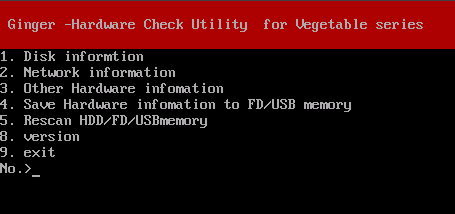Diagnose - Using diagnose screen
Diagnose screen
Legacy(BIOS) boot
* When booting from the CD / USB flash drive, enter
"diag".
* When booting from the HDD, select "(--- green pepper, diagnose
---)".
UEFI boot
* select "(--- green pepper, diagnose ---)".
The following screen will be displayed.
If you stop before this screen, there is no function to get the screenshot.
Please take a picture of the screen with a digital camera and send it to us.
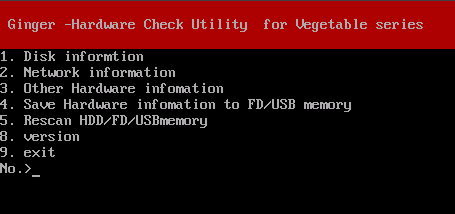
Of these, "4. Save'All Hardware information' to FD / USB memory" is equivalent
to "Utility"/"Save hardware information to FD / USB
mem".
If you insert a USB flash drive after booting, rescan with "5. Rescan
HDD / FD / USB memory" and then write.
9 Exit with [enter].
|