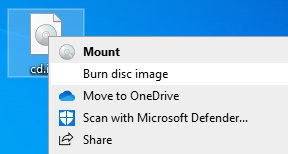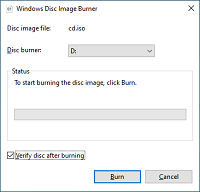|
How to create a CD from an image file (iso9660)
If we provide the product CD as an image file, or if you use a bootable CD, you
need to create a bootable CD-R from the CD image file (iso9660 format).
Writing in the same way as normal data file does not result in a bootable CD-R.
After writing, if the same file name with CD image file is found in CD-R , the
writing method is incorrect.
* You may use CD-RW, DVD-R, DVD-RW instead
of CD-R.
Incorrect example: After writing "cd.iso", only the "cd.iso" file
exists on the CD-R.
Burn a CD-R using the following method on a Windows PC to which a CD writable
device is connected.
Windows 7/8/10/11
In Windows 7 or later, it supports writing CD image files.
In Windows
8/10, click the right mouse button on the file to burn and select "Burn Disc
Image".
In Windows 7, just double-click the file you want to burn and you're
ready to burn.
"Burn disc image" menu on Windows8/10
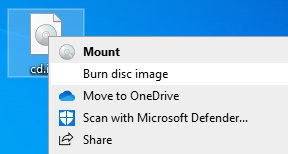
If you select "Burn Disc Image", you will see a screen like this. Insert a blank
CD-R media into the drive and click the "Burn" button to burn.
* Please
check "Verify disc after burning" for reliable writing.
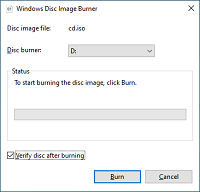
Other than Windows 7/8/10/11
A CD-R writing software that supports writing of CD image files
(ISO9660 format) is required.
The writing method differs depending on the
CD-R writing software. For details, see the manual of the software you are
using.
|